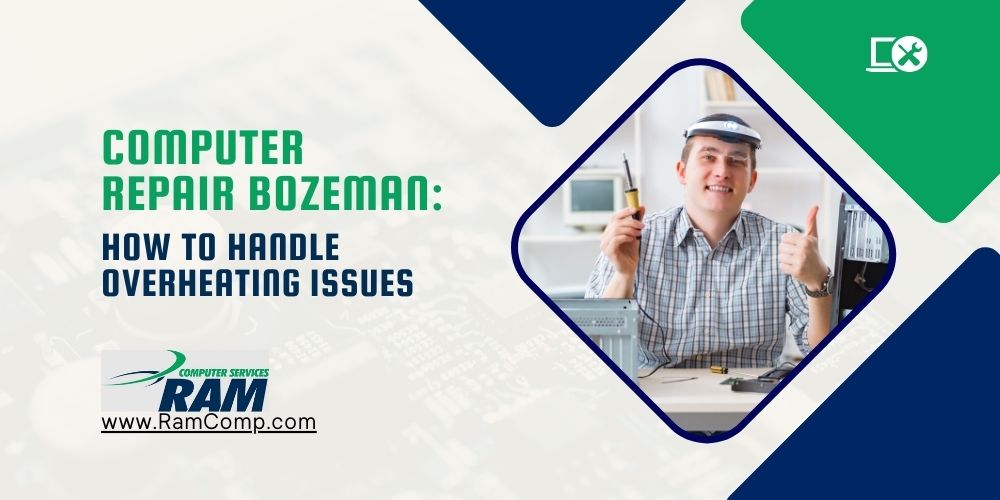Regarding with computer repair Bozeman when your computer abruptly turns off, it’s a clear sign that it might be overheating. This is a common issue that can drastically affect your computer’s performance and efficiency. The first thing you should do when this happens is to turn off your computer and let it cool down. It’s also advisable to check if the fans are working properly as they play a crucial role in cooling the system down.
However, if the problem persists, it’s important to seek help from professional computer repair services. Overheating can lead to more serious issues like hardware failure and data loss. Professionals have the right tools and knowledge to diagnose and fix the problem effectively. They can also provide you with advice on how to prevent such issues in the future.
RAM Computers can help you maintain the peak performance of your PC. They offer a wide range of services, from simple troubleshooting to complex repairs. Their team of experts can handle all types of computer-related issues, including overheating. With their help, you can ensure that your computer runs smoothly and efficiently, allowing you to focus on your crucial tasks without any interruptions.
Preventing Computer Overheating: Bozeman Guide to Temperature Management
Ventilation is Key
Proper ventilation plays a vital role in preventing computer overheating. Imagine your computer as a marathon runner, it needs fresh air to perform optimally. Without it, the system could overheat and potentially damage internal components.
-
Ensure your computer’s vents are dust-free.
-
Place your system in an open area with good air circulation.
Regular System Checks
Regular system checks are essential for temperature management. Think of this as taking your car for routine servicing; you’re ensuring everything runs smoothly.
-
Use software tools to monitor CPU temperature.
-
Check for dust buildup inside the case.
Software Updates
Believe it or not, software updates can affect system heat levels. Some updates may optimize how your computer uses resources, reducing heat output.
-
Always keep your operating system and applications up-to-date.
External Cooling Devices
Lastly, consider external cooling devices as extra insurance against overheating. These gadgets work like personal fans for your computer, keeping temperatures down during heavy use.
-
Laptop cooling pads are popular options.
-
For desktops, additional case fans or liquid cooling systems might be worth considering.
Remember, preventing computer overheating isn’t rocket science; proper ventilation, regular checks, timely software updates, and possibly some external help should do the trick!
Bozeman Computer Cooling Solutions: How to Keep Your System Cool?
Cooling Pads for Laptops
Cooling pads, a must-have in Computer repair Bozeman, can be a game-changer for your laptop. They help maintain optimal temperature by increasing airflow. Easy to use – just place your laptop on top and let it do its job.
-
Example: Havit HV-F2056 cooling pad
Internal Fans for Desktops
Internal fans are crucial for desktop computers. They pull in cool air while expelling hot air out, maintaining an ideal internal temperature.
Installation steps:
-
Open your computer case
-
Locate the fan mounts
-
Secure the fan with screws
-
Connect the fan to power supply
Thermal Paste and CPU Cooling
Thermal paste plays a key role in CPU cooling by filling gaps between the processor and cooler, improving heat transfer.
Choosing thermal paste:
-
Conductivity: Higher is better
-
Longevity: Quality pastes last longer
-
Ease of application: Some come with applicators
Example: Arctic MX-4 thermal compound.
Optimal Room Conditions
Room conditions matter too! Here’s how you can keep your computer system cool:
-
Maintain room temperature around 20°C (68°F)
-
Avoid direct sunlight on your computer
-
Ensure good ventilation
In Bozeman, keeping your computer cool isn’t rocket science! From cooling pads for laptops to internal fans and thermal paste for desktops, there are plenty of solutions available. And remember, room conditions also play a part!
Understanding Overheating Causes: Identifying Culprits in Bozeman
Dust Accumulation
Ever noticed how your computer heats up quicker than usual? One common culprit is dust accumulation. Dust particles can clog the vents, leading to less efficient cooling. It’s like trying to breathe with a stuffy nose!
High-Intensity Programs
Running high-intensity programs continuously without breaks is another heat generator. Imagine running a marathon without any water breaks – that’s what your computer feels like! These programs demand more from your system, causing it to generate more heat.
Outdated Hardware Components
Outdated or malfunctioning hardware components also contribute to overheating. They’re like old car engines that smoke and overheat because they’re not as efficient as newer models.
Inadequate Power Supply
Lastly, an inadequate power supply can raise your system’s temperature. Think of it as trying to light a big room with a small bulb; it strains and overheats.
To sum up, understanding these causes helps in effective computer repair in Bozeman. Remember, prevention is better than cure!
Effective Overheating Troubleshooting in Bozeman: Step-by-Step
Diagnosing an Overheated System
Got a computer that’s hotter than a summer day in Bozeman? First things first, check if the system is running heavy applications. High CPU usage can cause excessive heat.
-
Open the Task Manager (Ctrl+Shift+Esc).
-
Check for any high CPU usage applications.
-
If found, close these applications to reduce heat.
Checking Fan Functionality
Next up, let’s ensure those fans are doing their job right!
-
Download a fan speed monitoring software like HWMonitor or SpeedFan.
-
Run the software and check the RPM of each fan.
-
If fans aren’t spinning at their optimal speed, they might need replacement.
Remember, you’re not just checking to see if the fans spin but also how well they spin!
Dust Cleaning Process
Dust – it’s not just your furniture that needs dusting! Your computer does too.
-
Shut down your computer and unplug it from the power source.
-
Use compressed air to blow out dust from vents and fans.
-
For stubborn dust, use a soft brush or cotton swab.
Take care while cleaning internal components as they are delicate!
Replacing Faulty Hardware
If all else fails, it might be time for some new hardware.
-
Identify which component is causing excessive heat through diagnostic software like HWInfo64.
-
Once identified, replace that part with a new one.
Don’t forget to consult with professional services for computer repair in Bozeman if you’re unsure about replacing hardware yourself!
Optimizing Airflow: Cooling Strategies for Computers in Bozeman
Case Design Significance
Choosing the right case design is crucial for computer repair in Bozeman, Montana. The design directly impacts airflow within your system. For instance, a case with more vents promotes better air circulation.
Positioning Strategies
The positioning of your computer also affects airflow. Here are some strategies:
-
Keep it away from walls or other objects that could obstruct air intake.
-
Elevate it off the floor to minimize dust intake.
-
Avoid placing it near heat sources.
Cable Management Role
Cable management plays a significant role in improving airflow inside the case. Tidy cables allow for unobstructed air paths, while messy cables can block fans and vents. Use zip ties or cable sleeves to keep your cables organized.
Cleaning Routines Necessity
Regular cleaning routines are essential to maintain optimal airflow. Dust and debris can clog up fans and vents over time, reducing their effectiveness. Here’s a simple routine:
-
Power down your system and disconnect all peripherals.
-
Open up your case.
-
Use compressed air to blow out any dust or debris.
-
Wipe down surfaces with an anti-static cloth.
-
Reassemble everything and power back on.
Laptop Overheating in Bozeman: Tips for Cooling and Maintenance
Keep Those Vents Clear
Ever noticed those tiny slots on your laptop? They’re not just design elements. They’re vents, crucial to keeping your device cool. Dust or blockage can lead to overheating. So, keep ’em clean! Use a soft brush or compressed air.
Hard Surfaces are Better
You might like working from your comfy bed or couch, but your laptop doesn’t. Soft surfaces block ventilation holes leading to heat build-up. Stick to hard surfaces – desks, tables or even a good ol’ lap desk.
Shutdowns and Restarts
Think of regular shutdowns or restarts as mini vacations for your laptop. It’s a chance for it to cool down and reset its internal processes. Plus, it helps prevent overheating issues.
-
Click Start.
-
Select Power.
-
Choose Shut Down (or Restart).
Do this once every few days at least!
Adjust Power Settings
Your laptop’s power settings can be a game-changer in heat production:
-
Lower the screen brightness.
-
Limit background apps.
-
Set the power plan to Balanced or Power saver.
Remember, a cooler laptop is a happier laptop!
Bozeman Gaming Rig Cooling: Preventing Overheating During Intense Sessions
Liquid Cooling Systems
Liquid cooling systems are a game-changer for gaming rigs. These systems play a crucial role in managing the heat generated by your hardware during intense gaming sessions. They work by circulating a liquid through pipes that absorb heat from the components.
Limiting Gaming Sessions
No matter how robust your hardware is, continuous extreme stress can lead to overheating. It’s smart to limit your gaming sessions and give your rig some downtime. Consider it as giving your muscles a rest after an intense workout.
Overclocking and Heating Issues
Overclocking can boost performance but at the cost of increased heat generation. If you’re into overclocking, remember, it requires more sophisticated cooling solutions to prevent overheating.
Controlled Environment for Gaming
It’s not just about the rig; where you game matters too! Having a dedicated room with controlled temperatures helps maintain optimal hardware performance.
-
Example: A basement or room with air conditioning can be ideal.
Remember, proper cooling is critical for preventing damage to your computer repair Bozeman gaming rig during intense sessions. Stay cool and game on!
Cleaning Your Computer for Heat Reduction: Bozeman Maintenance Tips
Safe Removal and Cleaning Steps
-
Power off your computer, unplug it from the wall socket.
-
Open up the computer case.
-
Ground yourself to avoid static electricity damaging sensitive components.
-
Use a can of compressed air to blow dust off the motherboard, CPU, and other parts.
-
For stubborn dust, use an anti-static brush.
Remember not to touch any components with your hands!
Recommended Cleaning Frequency
Experts in computer repair in Bozeman suggest a thorough cleaning every three months or so. But if you’re living in a dusty environment or have pets around, monthly cleaning might be better.
Tools Required for Cleaning
-
Can of compressed air
-
Anti-static brush
-
Cotton swabs (for hard-to-reach areas)
-
Microfiber cloth (for wiping down)
Precautions During Cleaning
Electronic components are delicate! Keep these precautions in mind:
-
Don’t touch components directly.
-
Avoid using vacuum cleaners; they can create static electricity.
-
Don’t force anything open; if it doesn’t budge easily, consult an expert.
Following these tips should help keep your computer cool and running smoothly. Remember – regular maintenance is key when it comes to prolonging the life of your machine!
Conclusion
So, you’ve made it through the heat of the battle! No more fretting about your computer turning into a mini furnace in Bozeman. We’ve walked you through all the nitty-gritty details of preventing overheating, optimizing airflow, and maintaining your system for optimal performance. But hey, don’t sweat it if things get too hot to handle; we’re always here to lend a hand.
Feeling pumped to take on the heat? Great! Now go ahead and implement these cooling strategies for your computer. And remember, whether it’s a laptop that needs some TLC or a gaming rig that’s working overtime – we’ve got your back. So why wait? Get in touch with us today for all your computer repair Bozeman.